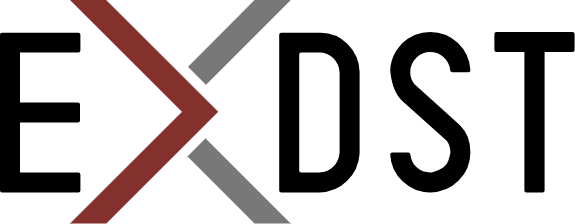Sitecore MCP Server: Running in Docker Container


Sitecore Mode Context Protocol (MCP) server is delivered as the NPM package and as source code.
It is already easy to use. But we made this usage even easier! Most probably, you run the Sitecore project locally in containers. If you already run a bunch of Sitecore containers, then adding one more container with Sitecore MCP server sounds like a logical step!
We have built two Docker images that contain the Sitecore MCP server:
You can easily add it as a container to your Docker compose project:
mcp-server:
image: antonytm/mcp-sitecore-windows:0.20.2
depends_on:
- cm
environment:
TRANSPORT: streamable-http
GRAPHQL_ENDPOINT: http://cm/sitecore/api/graph/
GRAPHQL_SCHEMAS: edge
GRAPHQL_API_KEY: "{6D3F291E-66A5-4703-887A-D549AF83D859}"
GRAPHQL_HEADERS: ""
ITEM_SERVICE_DOMAIN: sitecore
ITEM_SERVICE_USERNAME: admin
ITEM_SERVICE_PASSWORD: b
ITEM_SERVICE_SERVER_URL: http://cm/
POWERSHELL_DOMAIN: sitecore
POWERSHELL_USERNAME: admin
POWERSHELL_PASSWORD: b
POWERSHELL_SERVER_URL: http://cm/
ports:
- 5001:3001
And the streamable HTTP Sitecore MCP server will be started on the address http://127.0.0.1/mcp after each docker compose up. That is the easiest way for your team to try agentic Sitecore development together with the Sitecore MCP server.
If you're worried about the content of the Docker image, everything is transparent. The Sitecore MCP server code is open-sourced on GitHub. Docker images are built using GitHub actions. You are welcome to review and contribute to it!
Bonus: Try it in action on the demo project!
Do you need an example on how to use it? Here it is!
- Clone
https://github.com/exdst/Sitecore.Demo.XMCloud.Verticals/tree/feature/mcp-playgroundrepository,feature/mcp-playgroundbranch. - Init it using
.\init.ps1 -InitEnv - Start the environment
.\up.ps1 - Wait for some time, depending on your Internet connection speed.
- Open the Sitecore User Manager and unlock the
adminuser. - Download Cursor and start a free trial
- Open the folder with the cloned repository
- Cursor will ask you if it needs to install the MCP server. You need to confirm it.
The repository contains a Docker MCP container configuration and MCP server configuration for Cursor. It makes Cursor ready to use right after the project is up and running.
Now, you are ready to check Cursor capabilities with the Sitecore MCP server and the Anthropic Claude agent with minimal effort.
Conclusion
Sitecore MCP server hosted in a Docker container simplifies its usage. If you host your Sitecore in a Kubernetes cluster or locally in Docker, then it is an easy task to add the MCP server to it. And the ability to use AUTORIZATION_HEADER setting makes it secure to be used remotely. Dive into new agentic development and content editing experience today, and you will not regret it!
And if you need help to start AI in your Sitecore project, contact us, we are ready to help!